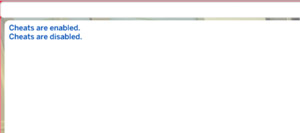Manage Your Inventory in Sims 4
How to sell, purge, and manage your Sim’s personal inventory & household inventory
Manage your Sim’s personal inventory or household inventory, reduce inventory, deal with high bills & stuck inventory items, or purge inventory.

Got junk? Want to purge it?
If your game is bogged down by too much household or personal inventory, here are several ways to delete &/or sell it.
Sell Your Sims’ Personal Inventory
There are now single and multi select sell options…
- To sell an item in your Sim’s personal inventory:
When your Sim is the active Sim, click the box icon on the lower right to open the personal inventory pop-up window.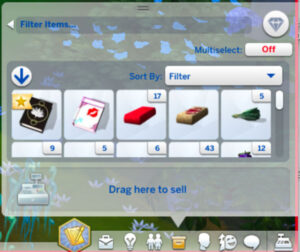
- Select and drag a single item to be sold to the ‘sell’ icon/box (with the cash register) and confirm that you want to sell:
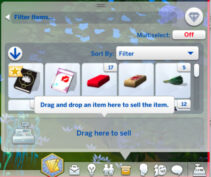
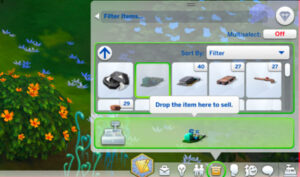
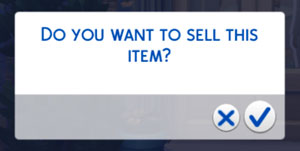
- If you have multiple copies of an item that you want to sell, the simplest way to sell is to:
1. Open personal inventory
2. Click the ‘stack’ of the items (a stack is grouping of the same item)
3. Drag the items to be sold to the ‘sell’ icon/box (with the cash register)
4. Confirm that you want to sell the items: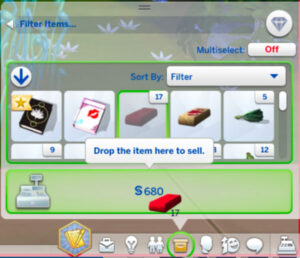
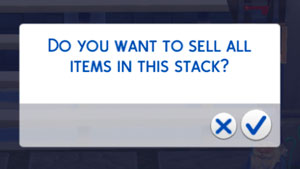
- To sell individual items in a ‘stack’ (a grouping of the same item)
1. Open the stack (click the number in the top right corner of the thumbnail of the stack)
2. Select one individual item from the pop-up
3. Drag the individual item to the ‘sell’ icon/box (with the cash register)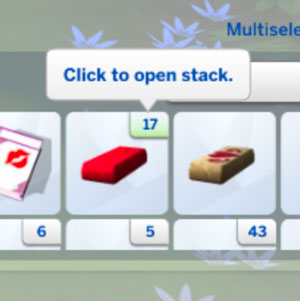
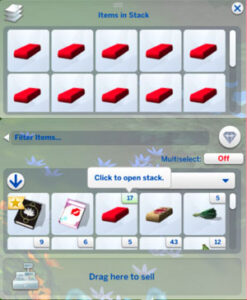
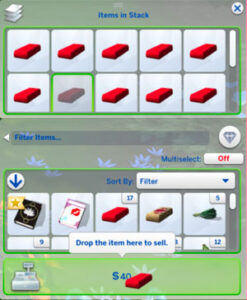
- If you have “Multiselect” to “On” you will be able to select as many of the items as you want in the stack (after you have opened the stack, see above) then drag them to the ‘sell’ icon/box (with the cash register)
1. Open the stack (click the number in the top right corner of the thumbnail of the stack – see above)
2. Select as many items from the open stack as you want to sell
3. Drag them to the ‘sell’ icon/box (with the cash register)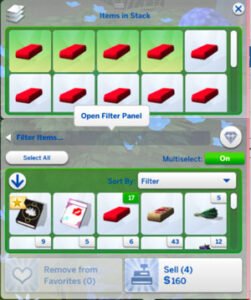
- If you have want to sell more than one different item in the Sim’s personal inventory…
1. Set “Multiselect” to “On”…
2. Select multiple items to sell…
3. Drag the items to be sold to the ‘sell’ icon/box (with the cash register)
4. Confirm that you want to sell the items: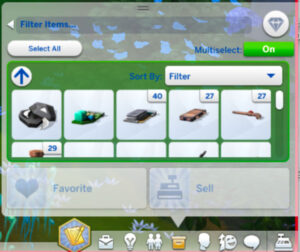
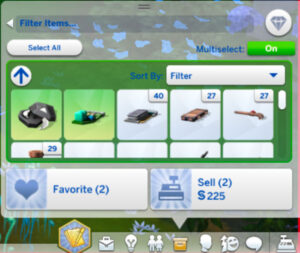
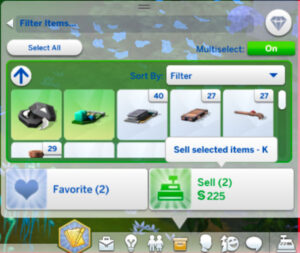
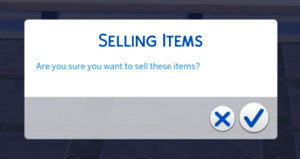
– Thanks for helping sort this out, CGrant56!
Sort Your Sim’s Personal Inventory
Your Sim’s personal inventory now has sort options, item filters, favorites, collection sorting and tracking, and more!
- Open your Sim’s personal inventory:
(box icon on the lower right when your Sim is the active Sim)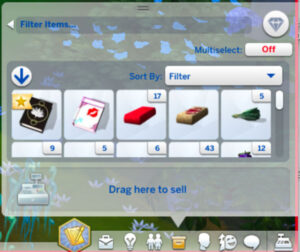
Here you will find the following options: - Set favorite items in your Sim’s personal inventory
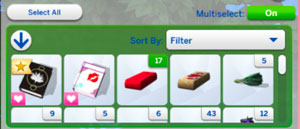
- “Sort By” filter:
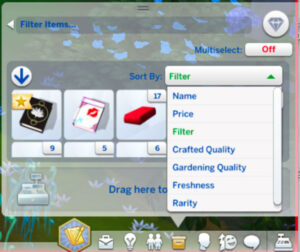
- “Filter Items” > opens “Filter Panel” > (Example: “Gardening” selected):
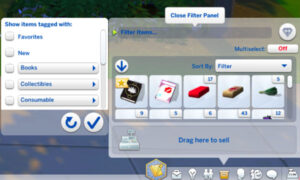
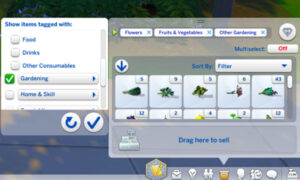
Sell Household Inventory
- Household inventory is found by clicking on the box on the bottom left of the screen while in build mode:

- Drag a single item to be sold to the ‘sell’ icon (of the $ sign on the left) to sell:
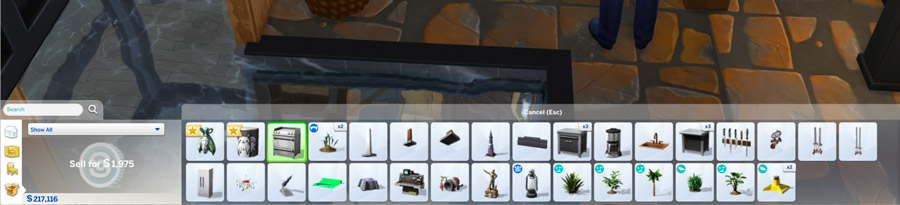
- Drag a stack of multiple items to the $ sign on the left to sell. You will get a popup where you can choose how many of the items in the stack to sell:
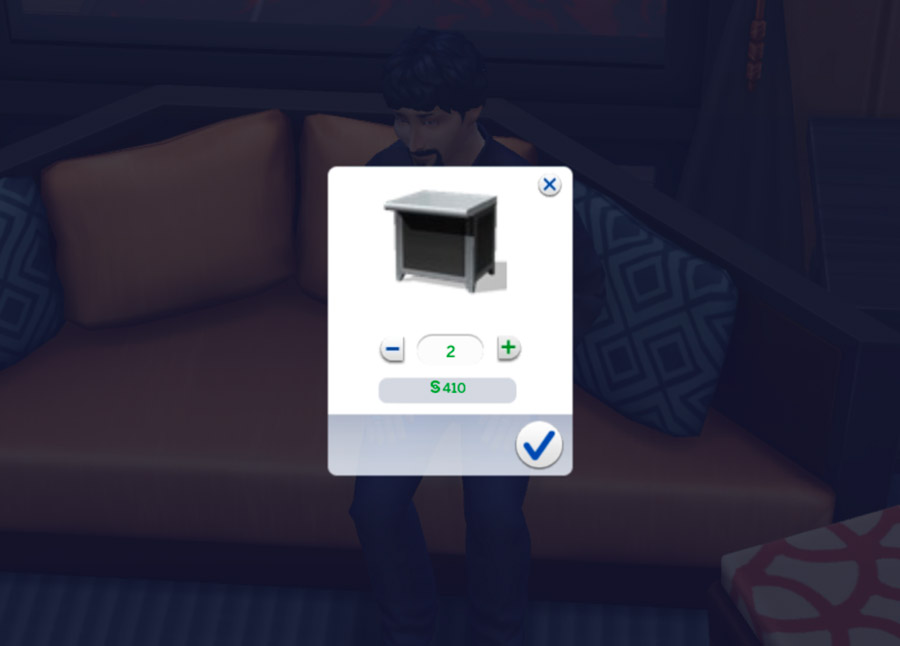
Too Much in Your Inventory?
If your Sim has a large household inventory or personal inventory, there are several helpful things you may want to be aware of:
- Personal Inventory can be sold, and in a much more efficient manner than in the past. (see above)
- It’s possible to purge the personal inventory (see the section below), but you will not make any simoleons (money) doing so.
- You are not able to purge the household inventory.
- If you own the Eco Lifestyle Expansion Pack your Sim will have the option of recycling many of the items from their household and personal inventory using the Guntdach Home Recycler. This will reduce the items to “Bits & Pieces”, which can be used to craft other items. This can be done as a group selection, which is quite handy if you have a lot of items.
- Do you have high bills?
– A huge inventory of produce can equal huge bills!
I have noticed that a huge inventory of valuable harvestables that were in both the personal inventories and the household inventory gave one of my Sim households a HUGE household bill. I about fell off my chair when their household bills came due at over $65,000! It turned out that this was mainly caused by the stockpile of valuable harvestables in both the personal inventories and the household inventory. It took me at least two hours to sell all of their produce, but that was the issue! Their next bills were reasonable… and after I sold all of the produce, they were millionaires!!!
How can I avoid a huge inventory?
- When you harvest your garden, only harvest what you need first, and only keep a moderate stock of the produce. Sell the rest.
- When you move, move the furniture and personal items you want to keep in to your household inventory before you initiate the move. Otherwise everything in the house – I mean everything – will end up in your household inventory. Right down to every TP holder, piece of fruit, and debug item. To do this…
1. Move the furniture and personal items you want to keep in to your household inventory.
2. Initiate ‘Move Household’: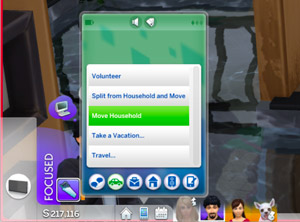
3. Keep or Sell Furniture? Personally I would sell it (as I said, after you have moved to household inventory anything you want to keep)… but that’s up to you!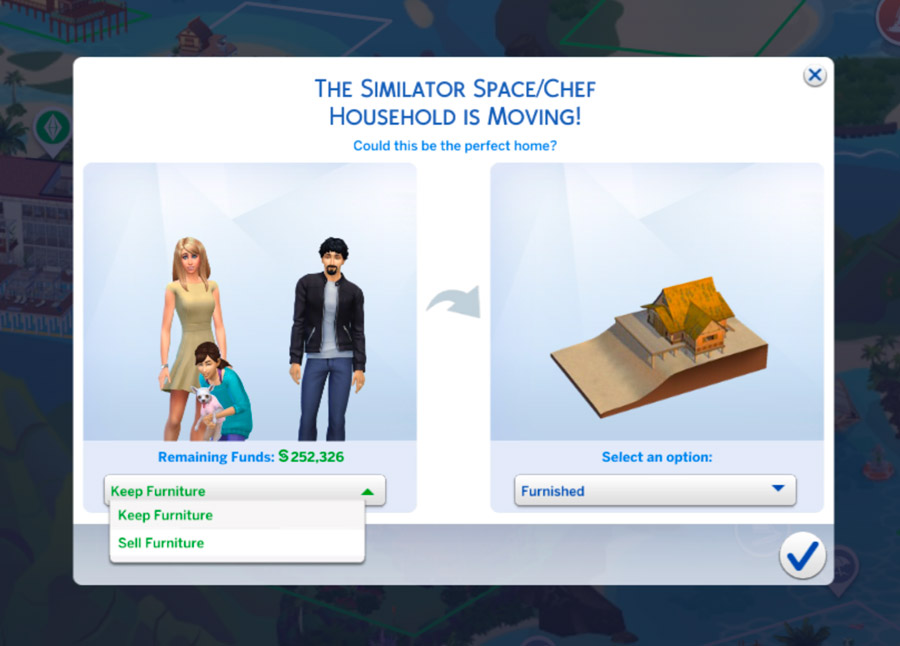
Stuck Inventory Items
Sometimes items are stuck in personal or household inventory. ‘Stuck’ meaning that you are unable delete or sell them in the normal way. I have found that sometimes items can get ‘buggy’ and interfere with my ability to sell items under them in the stack. Following are some workarounds that I’ve tried and liked:
- Reset the object.
- In some situations I’ve experimented with the ‘Set as Head‘ cheat.
- In the case of certain small items stuck in a stack in the Sim’s personal inventory, I’ve also had success opening the stack, going to the items that are ‘stuck’, then for each one in live mode tell the Sim to ‘place in world’. The Sim should then lay the item down in front of them on the ground. Then you can drag it to sell to delete it… but don’t grab and hit the delete button or it will just go back in to inventory.
- If items are stuck in the Sims’ personal inventory, you can try purging the inventory. Please remember, though, that when you do this all of the items will be deleted and your Sim will not receive any simoleons (money) for them. So… I would recommend that you first remove any items that are valuable and not stuck from the Sim’s inventory. Either move them to the household inventory, another Sim’s personal inventory, or onto the ground or a storage container on their lot. Where you can lay/store/move them will vary depending on what the item is.
Then…1. Enable Testing Cheats:
• With your lot open, press Shift+Control+C to open the cheat console box (upper left of your screen). Enter the following in the cheat code box…
testingcheats on (press enter): (Note: testingcheats true also works)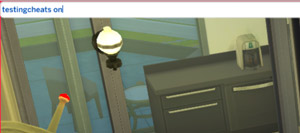
• You will see a confirmation message: “Cheats are enabled”: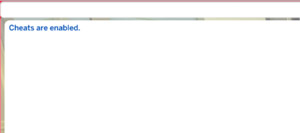
2. Purge personal inventory:
• Enter the following in the cheat code box…
inventory.purge (press enter)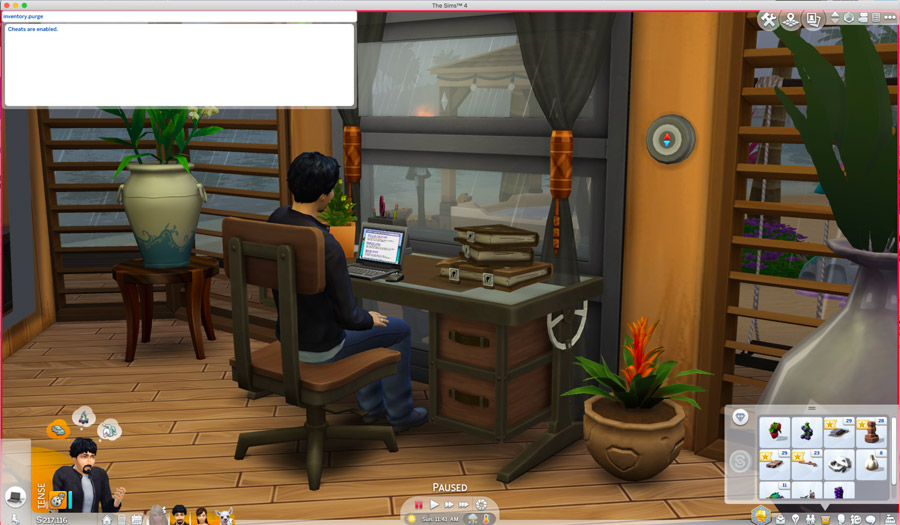
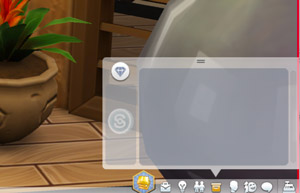
3. Disable Testing Cheats:
Enter the following in the cheat code box…
• testingcheats off (press enter): (Note: testingcheats false also works)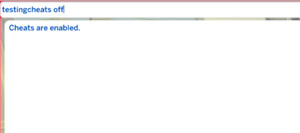
• You will see a confirmation message: “Cheats are disabled”: