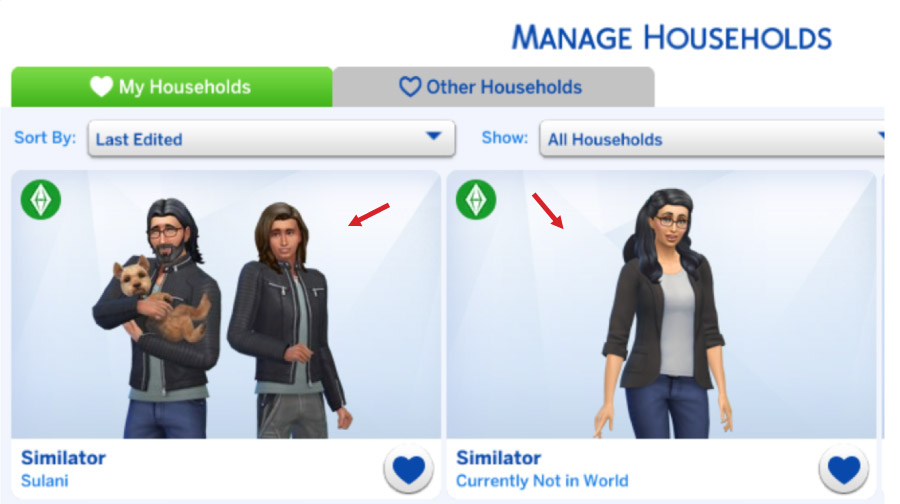Split Household in Sims 4
Split one household into two households in Sims 4
Method #1
How to Split Households
Entering Manage Households through World Menu View or World Map View
Step-by-step directions
- In world/town view in your game-save, open “Manage Households”:
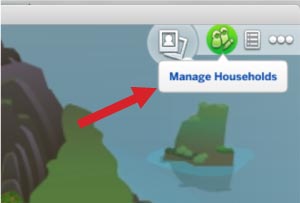
- Select the household that you want to split (from either the “My Households” tab or the “Other Households” tab). Click on the household to open the pop-up for it.
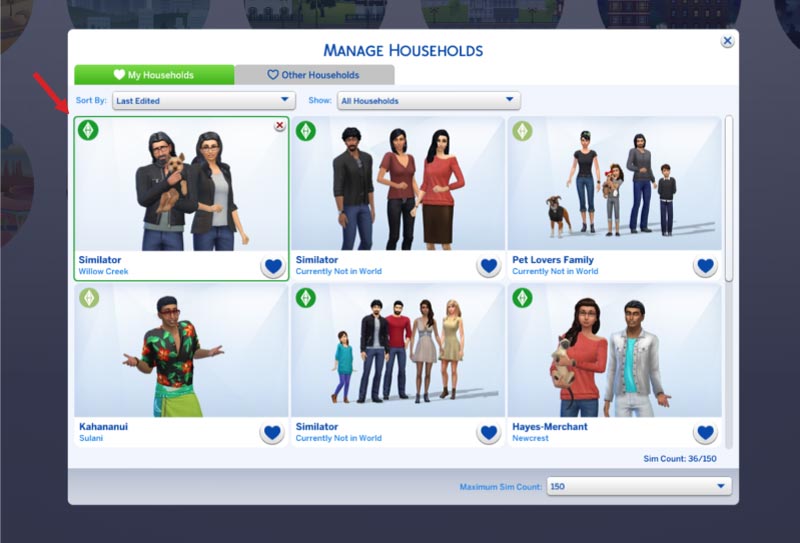
- In the household’s pop-up, select “Transfer Sims between Households” (‘two arrows’ icon):
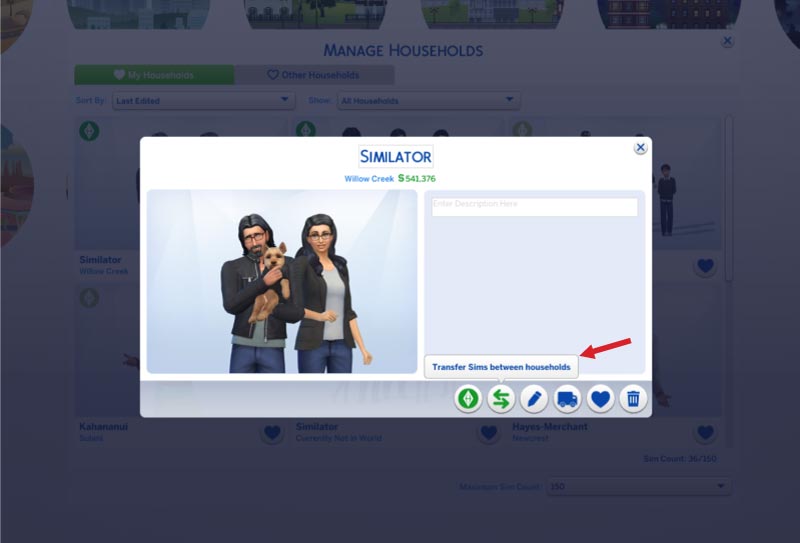
- This will open The “Household Split and Merge” pop-up. Now select “Create a New Household”. Or select a different household from either the “My Households” tab or the “Other Households” tab:
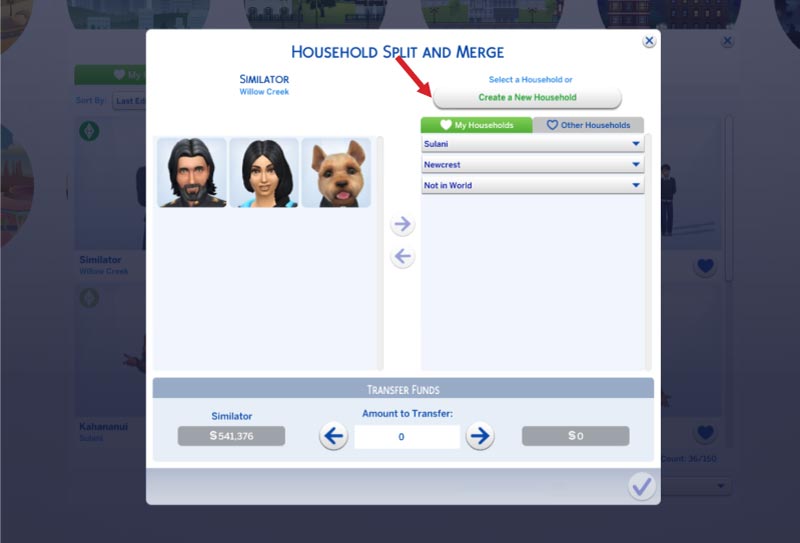
- Next select one or more of the Sims in the left household to transfer to the right household (“New Household”) by clicking the arrow button between the households.
♦ Type any amount of funds you want to transfer to the new household in the “Amount to Transfer” box, then click the ‘Transfer Funds’ button (arrow):
♦ Please note that you cannot put or leave a pet, child, toddler or baby in a household alone.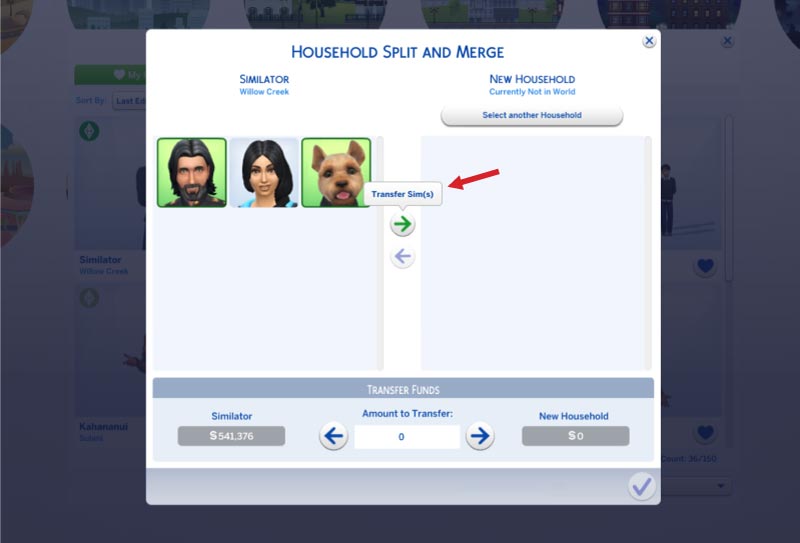
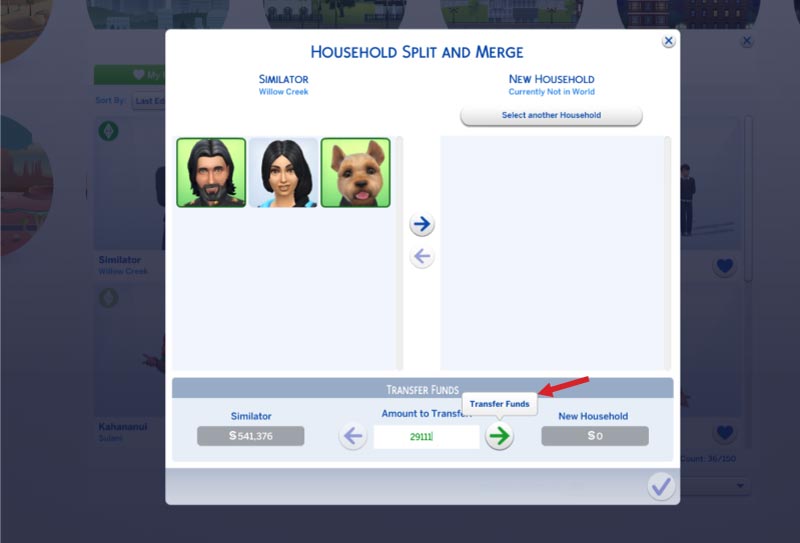
- After you move the funds and Sim(s), please click the button with the green checkmark to save your households:
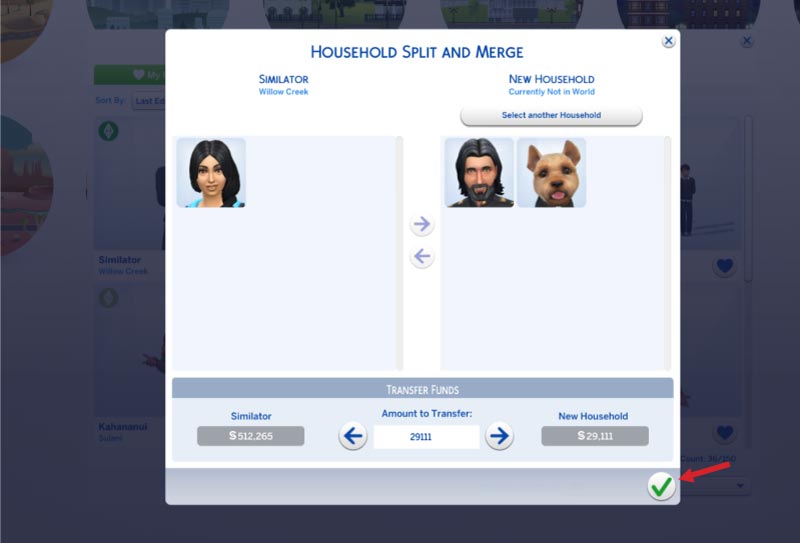
- Now you will see your new ‘split’ households in “My Households”:
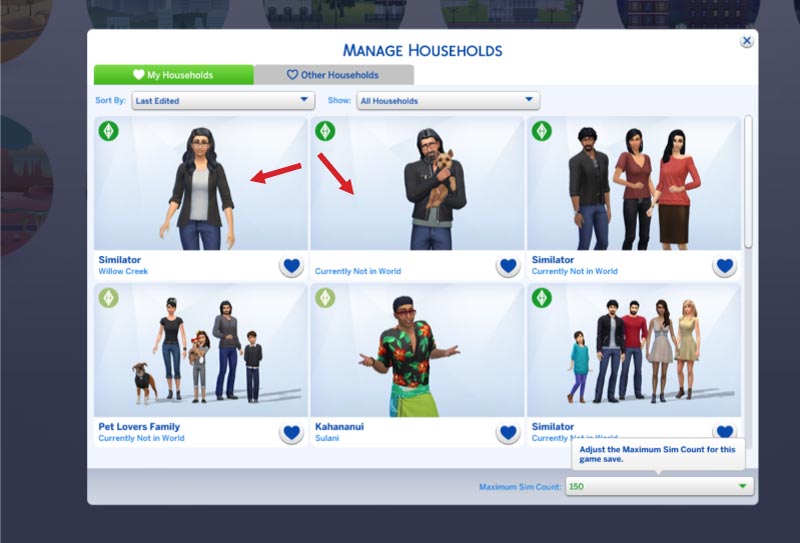
Method #2
How to Split Households
Entering “Split from Household and Move” through the sim’s computer in Live Mode
Step-by-step directions
- In Live Mode have your sim select “Household” > “Split from Household and Move” in the pie menu on their computer:
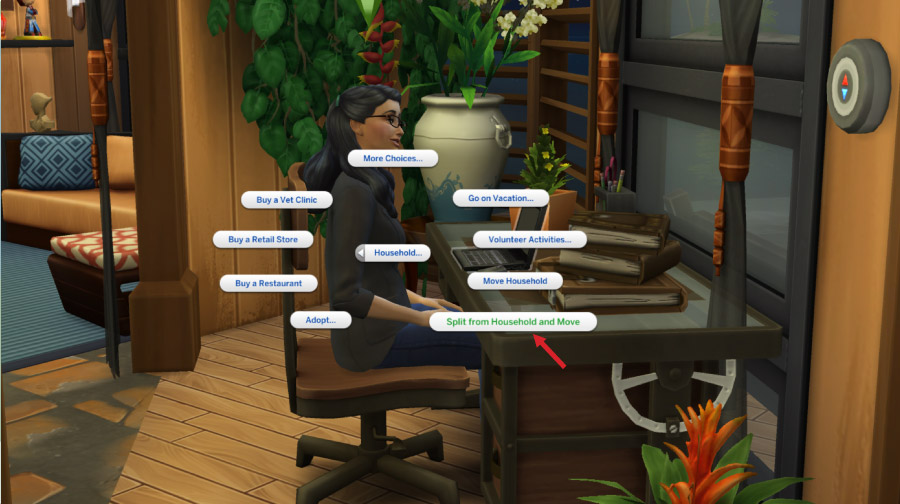
- This will open a “Split from Households and Move” popup:
♦ Select one or more of the Sims in the left household to transfer to the right household (“New Household”) by clicking the arrow button between the households.
♦ Type any amount of funds you want to transfer to the new household in the “Amount to Transfer” box, then click the ‘Transfer Funds’ button (arrow):
♦ Please note that you cannot put or leave a pet, child, toddler or baby in a household alone.
♦ Click button with the green checkmark.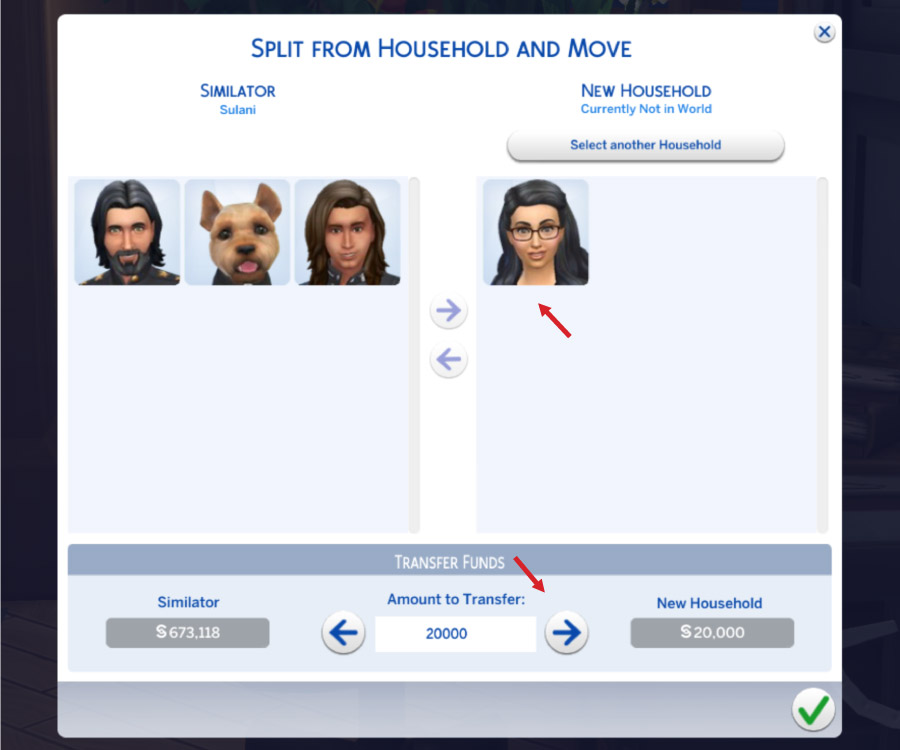
- Next you will see a “Moving With” pop-up. You can either:
♦ Navigate between worlds and select a home/lot then click the blue truck to ‘confirm’ and move into that home/lot, OR…
♦ OR… click the button with the blue “X” if you do not want this sim to move into a home/lot…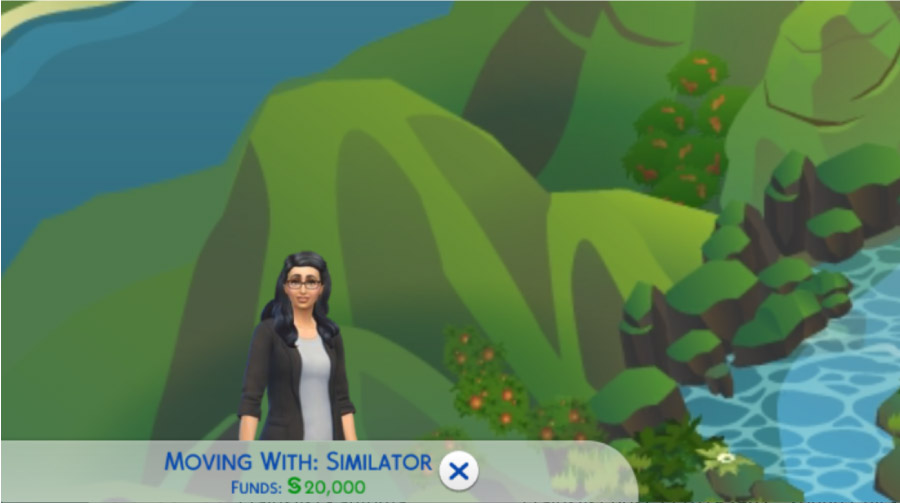
- If you click the button with the blue “X”:
♦ You will see a pop-up asking “Are you sure you want to continue? If you cancel now the chosen family will be moved directly into the My Households bin.”
♦ Click button with the green checkmark.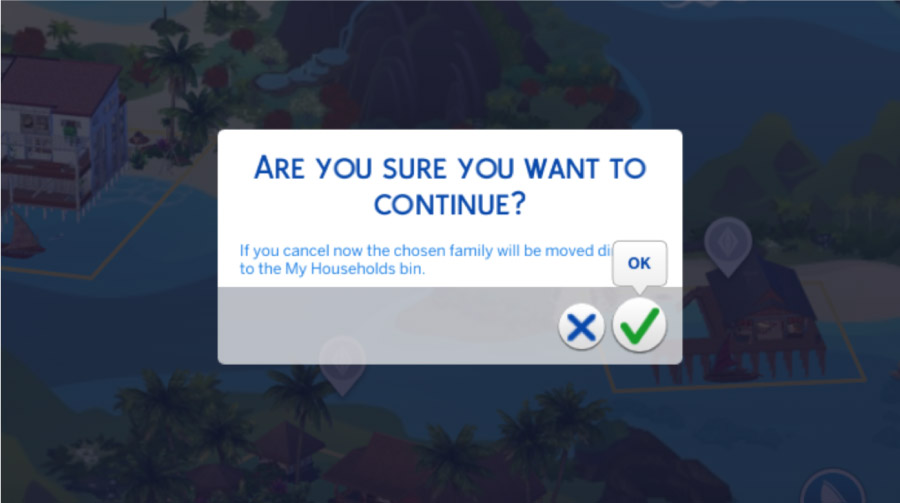
- Now, in world/town view, open “Manage Households”…
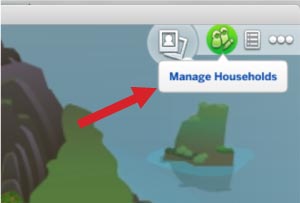
- …And you will see your two new households in “My Households”: