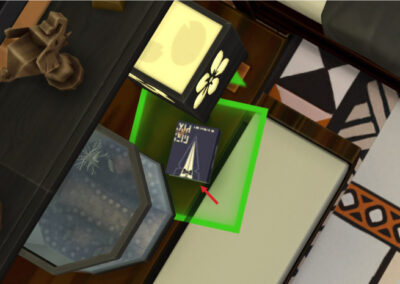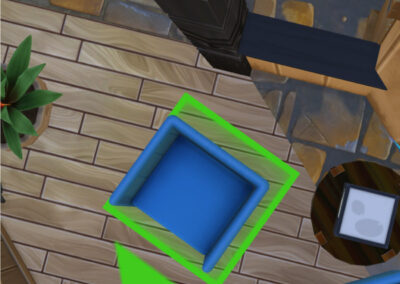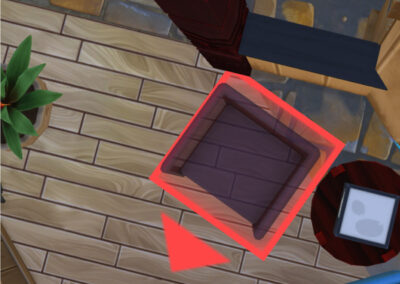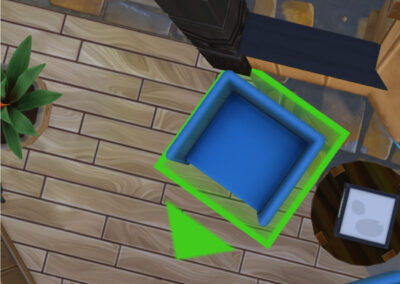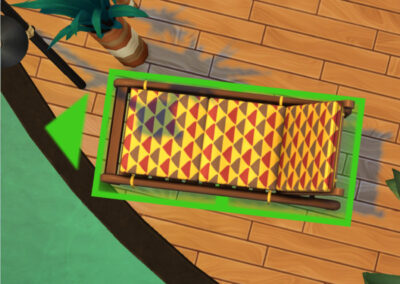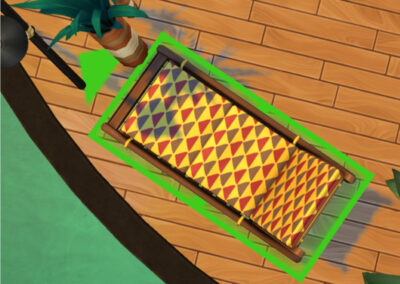Move Objects On = MOO
How to use the “Move Objects On” cheat (aka MOO) in Sims 4
The MOO cheat opens up many new, creative options for builders in The Sims 4. Learn how to use the MOO placement cheat, alt adjustments, free rotation, raise and lower objects, enlarge objects, and do placement & live testing.
Move Objects On (MOO)
What is MOO? MOO is the Build-Mode cheat in Sims 4 that allows you to override the game’s default placement of objects. Objects in the game have an allotted amount of space around them that somewhat varies, and for most objects this can be somewhat if not entirely adjusted or overridden by using the MOO cheat.
How to enable MOO:
- With your lot open in build mode, press Shift+Control+C to open the cheat console box (upper left of your screen):
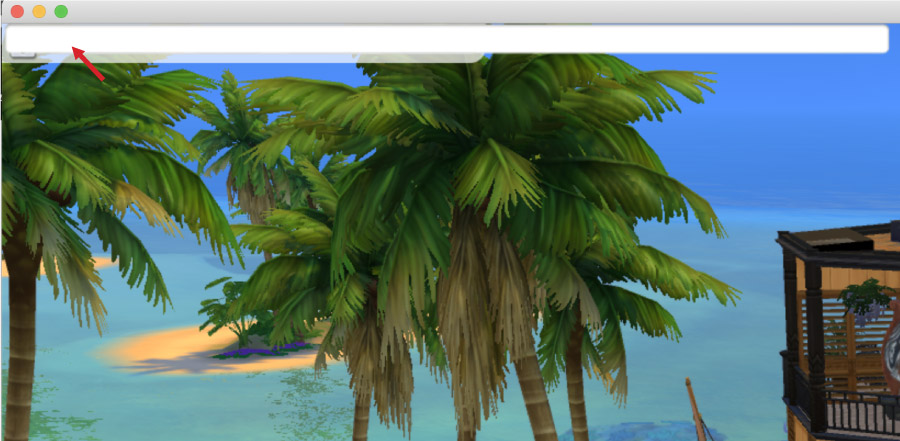
- Enter the following in the cheat code box…
bb.moveobjects (press enter):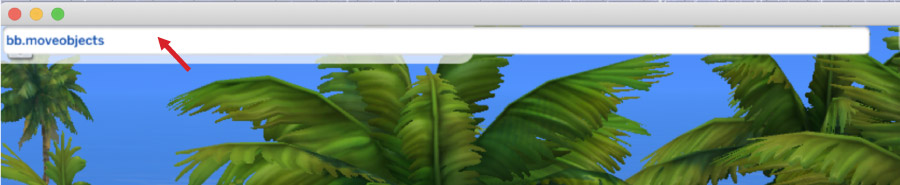
You will see a confirmation message: “MoveObjects cheat is ON”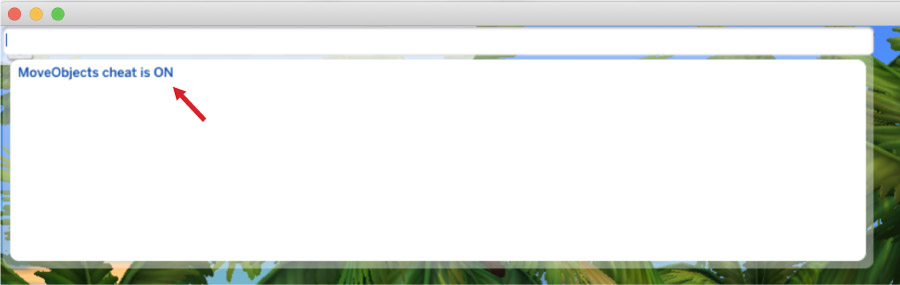
- To turn off the MOO cheat enter the same text in the cheat code box…
bb.moveobjects (press enter):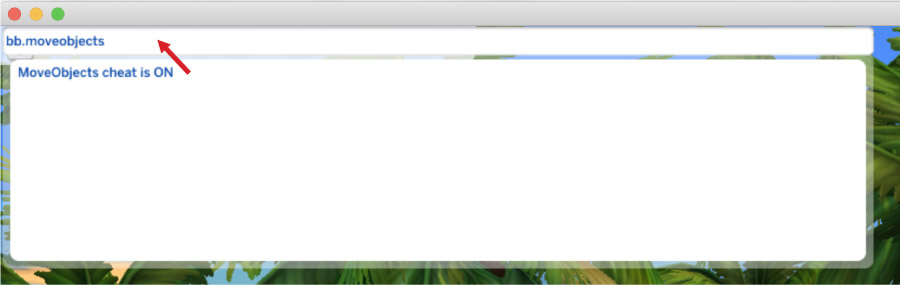
You will see a confirmation message: “MoveObjects cheat is OFF”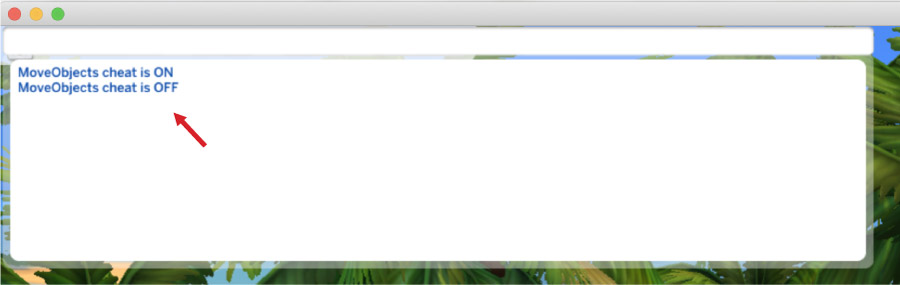
- Tip: I frequently hold down the “alt” key when placing and adjusting objects when using MOO. (And when not using MOO, for that matter.)
Enlarge & Shrink Objects
Some objects can be enlarged or shrunk by using the right and left bracket keys.
- The MOO cheat must be enabled to use this function.
- Not all objects can be enlarged or shrunk properly with this method (ie: windows, mirrors).
- You must be careful to placement test and play test when using this cheat.
- Enlarged items can become unusable, interfere with Sims, or may delete or delete other objects upon placement.
- [ to shrink
- ] to enlarge
Raise & Lower Objects
Some objects can be raised and lowered using the “9” & “0” keys.
- The MOO cheat must be enabled to use this function.
- Not all objects can be raised and lowered in this manner.
- Objects cannot be lowered further than ground level this way.
- You must be careful to placement test and play test when using this cheat. Raised items usually become unusable, can interfere with Sims, or may delete or delete other objects upon placement.
- 9 (to raise object)
- 0 (to lower object)
Note: I don’t have a right-side number pad, but others have mentioned that you need to use the numbers at the top of the keyboard and not the right-side number pad (if your keyboard has one).
Alt Placement of Objects
Hold down the “alt” key when placing and adjusting objects for precise control. The objects will move more freely and not snap to the grid in their normal manner. This can be done with or without MOO enabled.
Free Rotation of Objects
Enable “Sims 3 Camera” and hold down the “alt” key to spin objects in-place for precise 360-degree spin adjustment.
1. Enable “Sims 3 Camera” mode in build mode: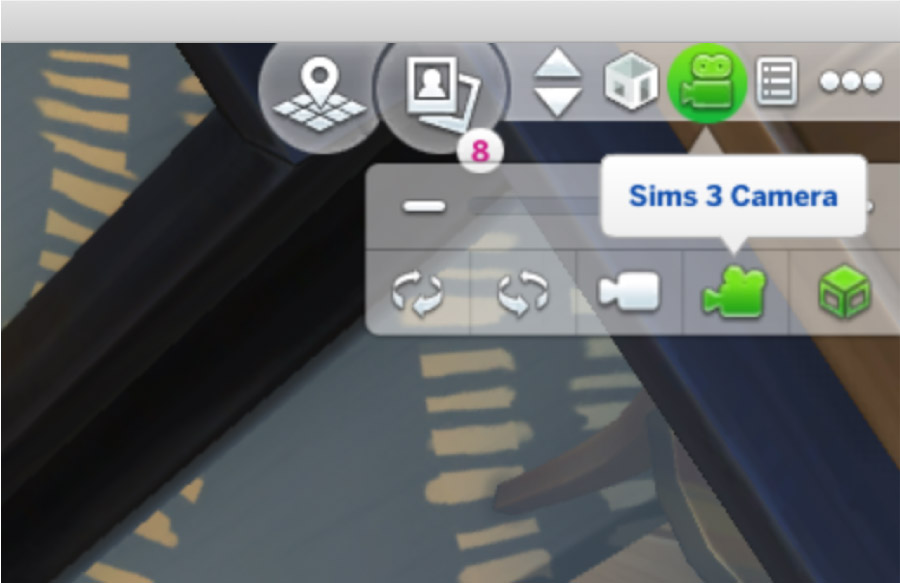
Play Testing
Live play testing is important you’re going to share your lot in the EA Community Gallery. You will need to move a tester Sim into your lot and have them test/confirm that all objects that should be useable to Sims on the lot work properly, and that there are no routing issues for your Sim anywhere in the home. If you used MOO or debug objects, your job with likely be harder at testing time. Be patient and thorough.
Tip:
• The “Motherlode” Cheat is great for gaining whatever funds your Sim will need to move into the lot. Simply open the cheats panel (directions above) and type Motherlode then press enter for every $50,000 simoleons your sim needs.
• Type “rosebud” or “kaching” then press enter for $1,000 simoleons.
• Enter “freerealestate on” or “freerealestate off” to enable or disable free homes.
Example: Below is a situation where a book is blocked by a fish bowl. If I direct my Sim to read the book, I get the ‘I can’t go there/do that‘ blocked route thought bubble and waving hands from the Sim. This indicates the Sim cannot interact with the object and I need to move it.