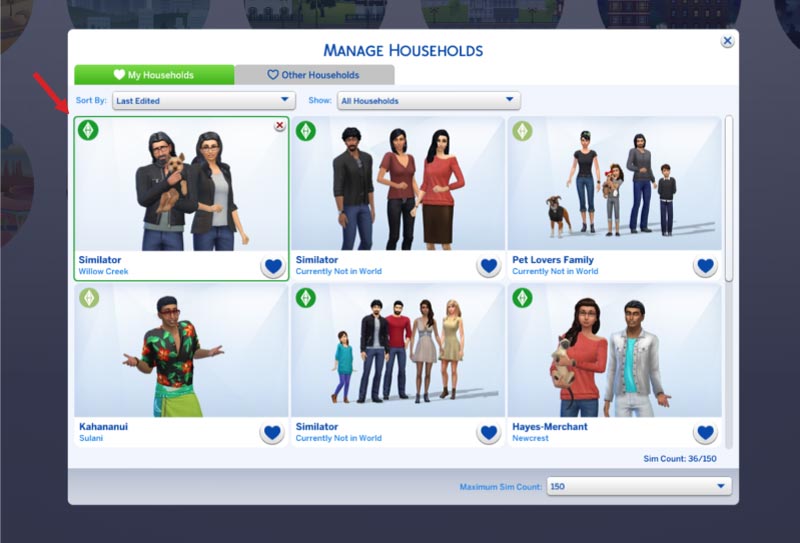Merge Household in Sims 4
Merge two or more Sims into one household in Sims 4
How to Merge Households
step-by-step directions
- In world/town view in your game-save, open “Manage Households”:
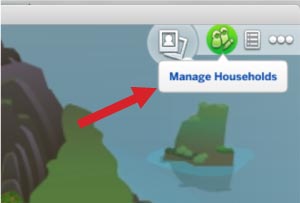
- Select the household that you want to merge into (from either the “My Households” tab or the “Other Households” tab). Click on the household to open the pop-up for it.
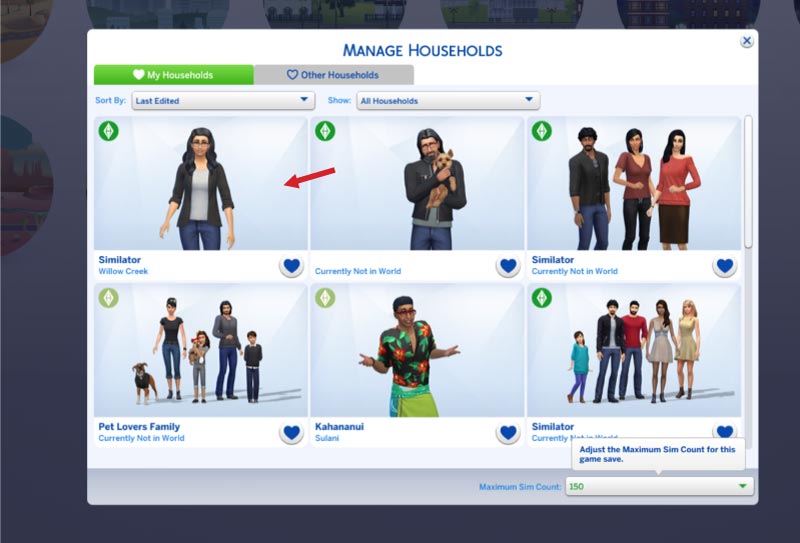
- In the household’s pop-up, select “Transfer Sims between Households” (‘two arrows’ icon):
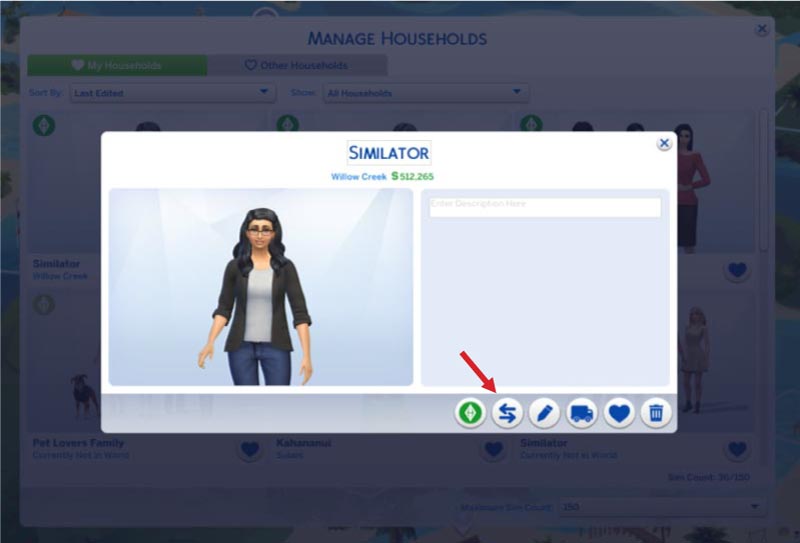
- This will open The “Household Split and Merge” pop-up. Now, from either the “My Households” tab or the “Other Households” tab, select a household to merge into your first household:
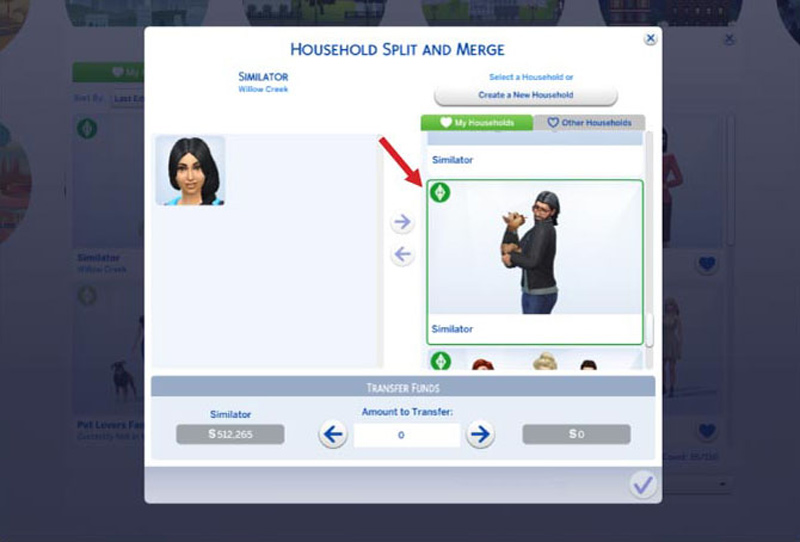
- Next select one or more of the Sims on the right household to transfer to the left household (or visa-versa) by clicking the arrow button between the households when you’re ready:
♦ If you select all Sims in one household and click the arrow to move the selected Sims to the other household, their funds will also transfer automatically.
♦ If you only want to move part of the Sims to the new household, you can also type in an amount of funds (if any) you want to transfer to the new household in the “Amount to Transfer” box, then click the ‘Transfer Funds’ button (arrow):
♦ Please note that you cannot put or leave a pet, child, toddler or baby in a household alone. So in the case below, just the dog could be transferred, but not just the man, as that would leave the dog alone.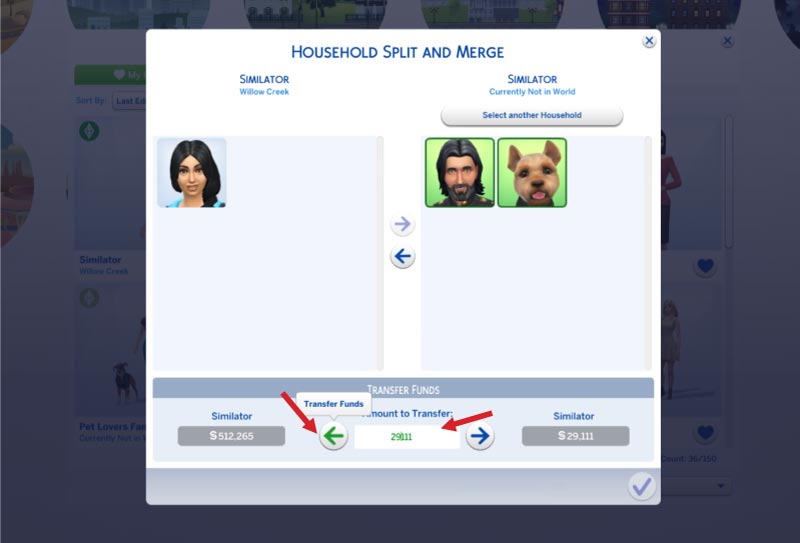
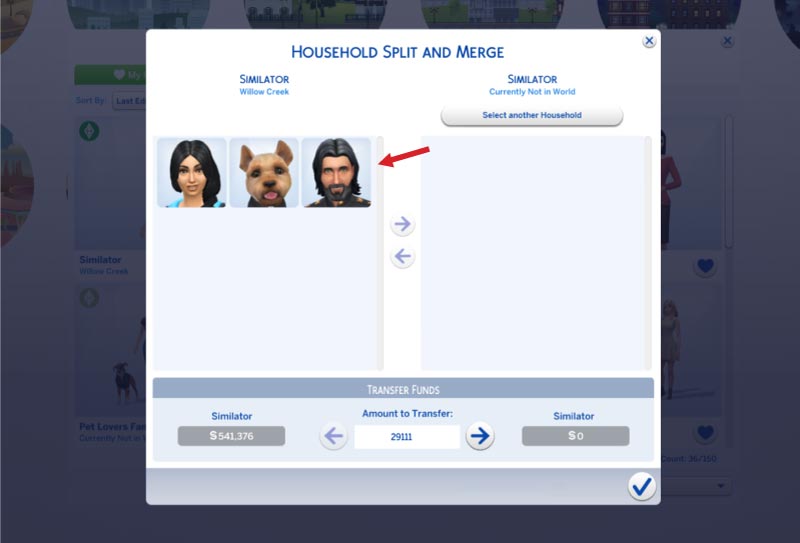
- After you move the funds and Sims, please click the button with the green checkmark to save your household(s):
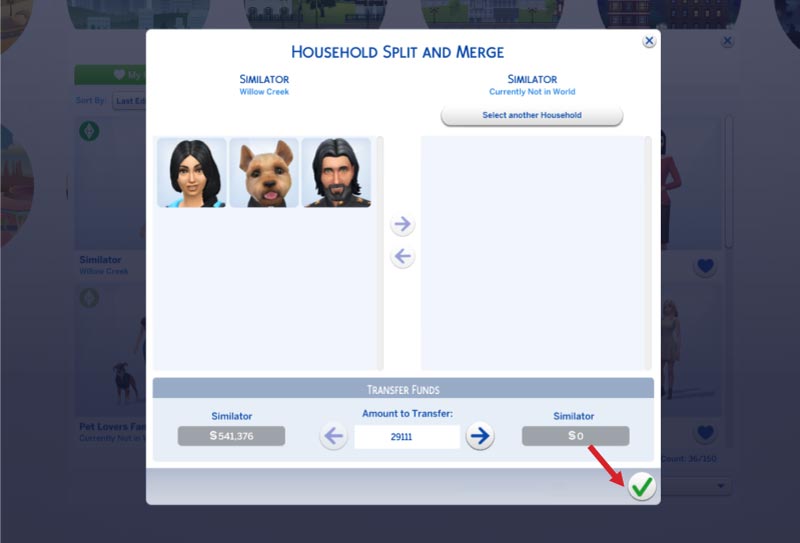
- Now you will see your new ‘merged’ household in “My Households”: