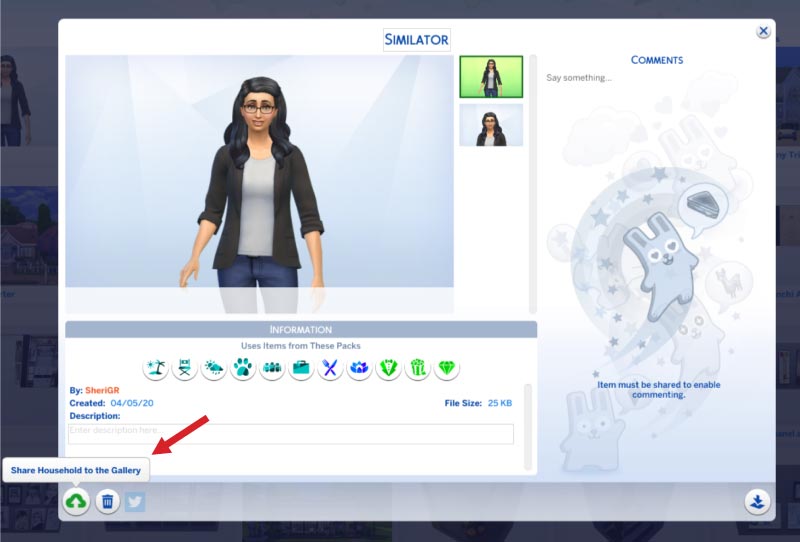Saving Household to Sims 4 Library & Gallery
Save your Sims to your Library & the Community Gallery
Save & Share a Household
to library &/or community gallery
- In world/town view in your game-save, open “Manage Households”:
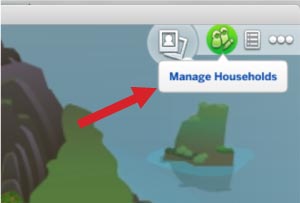
- Select the household that you want to save to your Library &/or the Community Gallery.
- In the household’s pop-up, select “Edit, add, or remove Sim from the household in Create a Sim’:
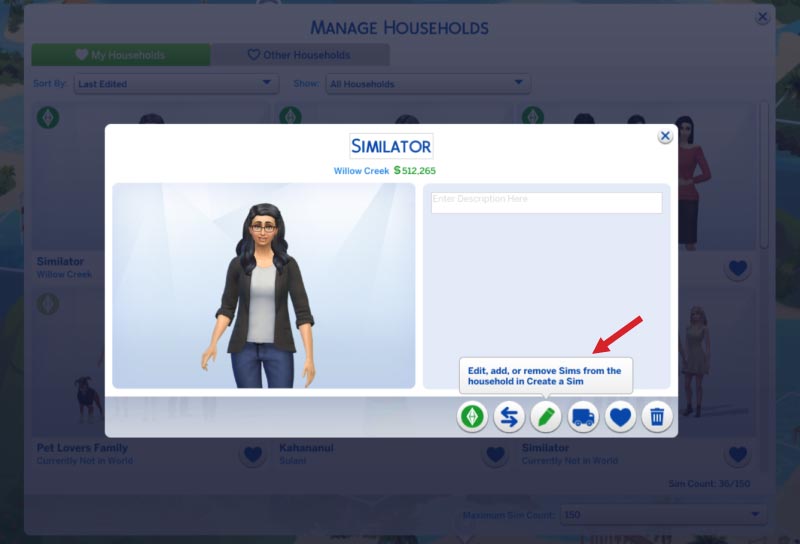
- This will open Create a Sim (CAS). Select “Save Household”:
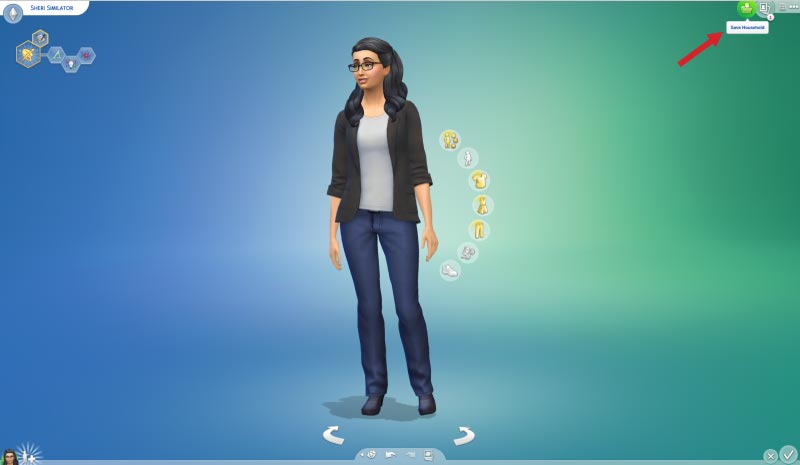
- Next choose “Save Household to My Library”:
(Alternately you could click the cloud icon and just share to the Gallery at this point, but then you would not have a copy of the household saved to your Library.)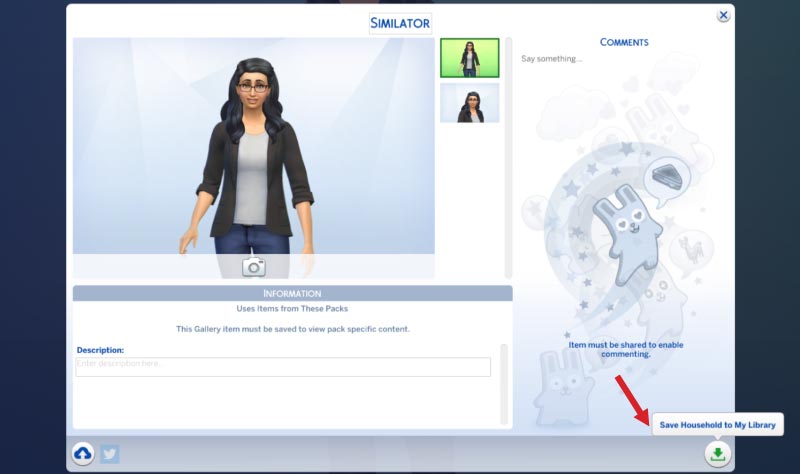
- Now your Household has been saved to your Library. Exit Create-a-Sim (CAS).
- To view your Library items or to share an item from your Library to the Community Gallery, please open the gallery…
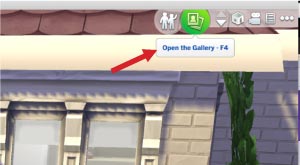
… then select the “My Library” tab.
To share to the Community Gallery, select the Household or other item you want to share to the Gallery: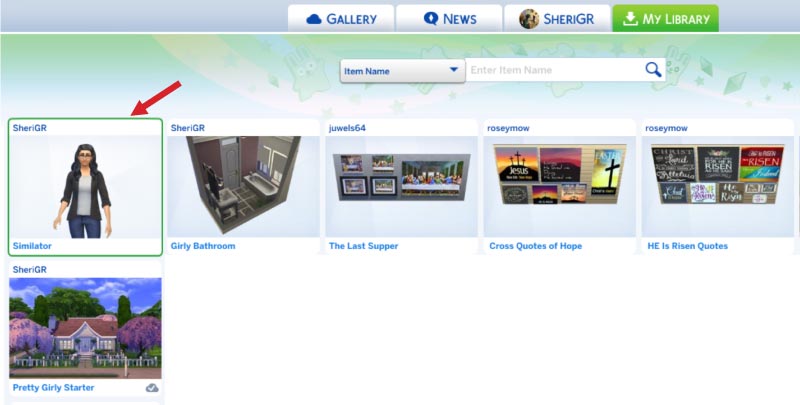
- This will open a popup of the Library item. You can edit the title & description if you like here. Now click the cloud icon to share to the Community Gallery. When an item has a green cloud button with a checkmark (or greyed from ‘all’ view), this indicates it is shared to the Gallery. If the item has a blue cloud button with an arrow (or no cloud from ‘all’ view), this indicates it has not been shared to the Gallery: