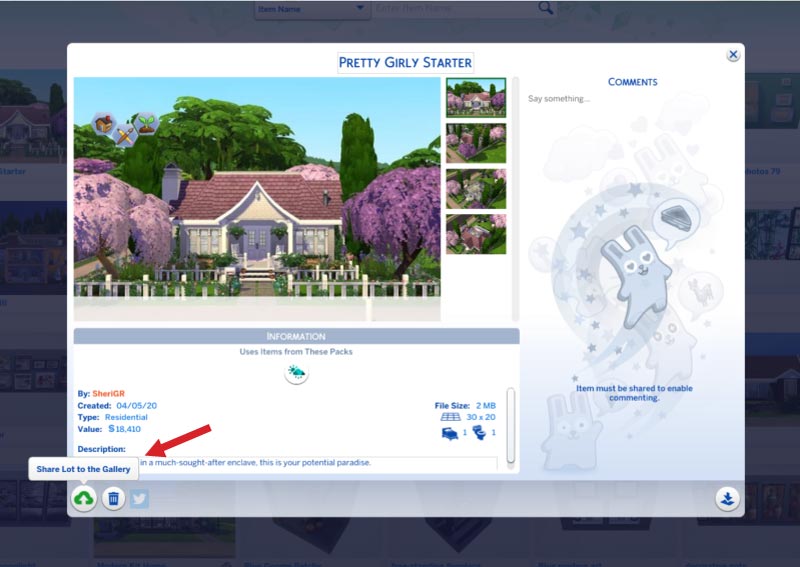Saving Lot to Sims 4 Library & Gallery
Save your lot to your Library & the Community Gallery
Save & Share a Lot
to library &/or community gallery
- In build mode, click the “Save to My Library” icon:

- From the lot’s pop-up, name the lot, select the correct number of bedrooms and bathrooms, add a description, then select “Save Lot to My Library”:
(Alternately you could click the cloud icon and just share to the Gallery at this point, but then you would not have a copy of the lot saved to your Library.)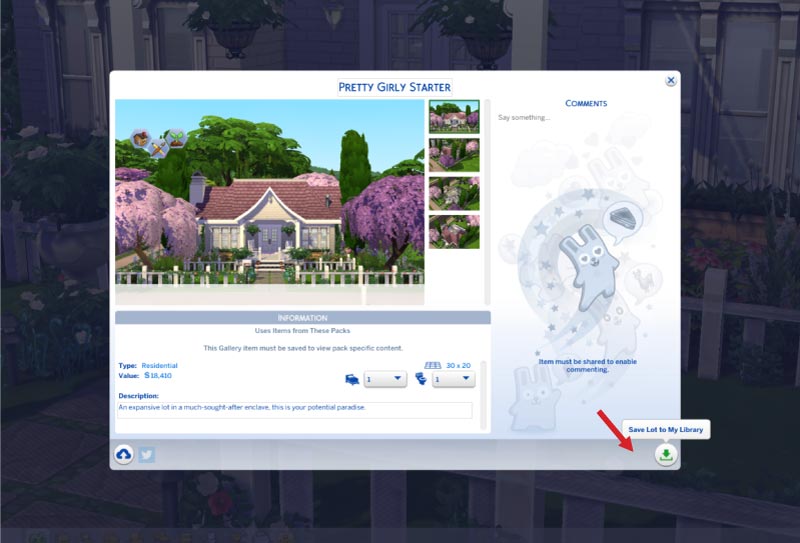
- Now your Lot has been saved to your Library.
- To view your Library items or to share an item from your Library to the Community Gallery, please open the gallery…
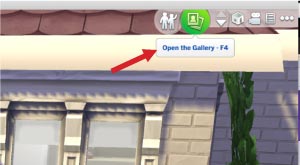
… then select the “My Library” tab.
To share to the Community Gallery, select the Lot or other item you want to share to the Gallery: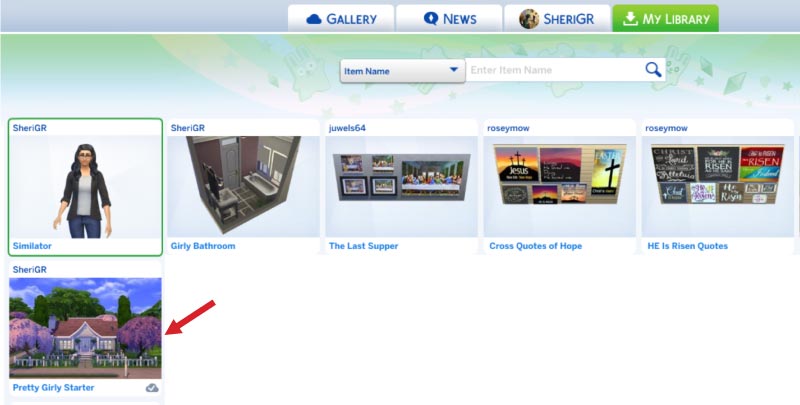
- This will open a popup of the Library item. You can edit the title & description if you like here. Now click the cloud icon to share to the Community Gallery. When an item has a green cloud button with a checkmark (or greyed from ‘all’ view), this indicates it is shared to the Gallery. If the item has a blue cloud button with an arrow (or no cloud from ‘all’ view), this indicates it has not been shared to the Gallery: